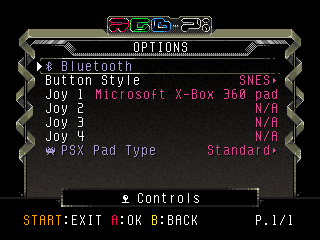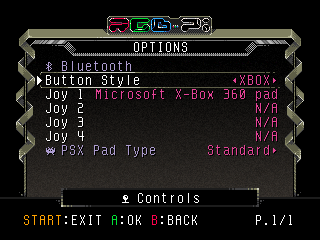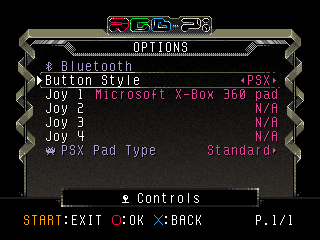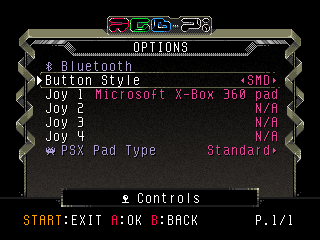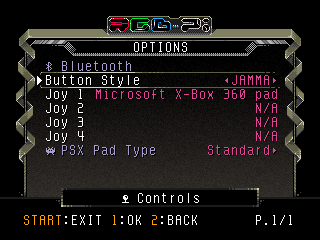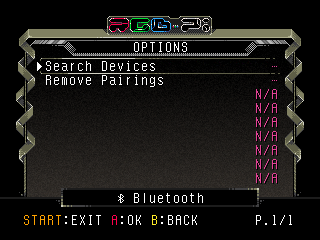Controls Options
- Button Style: allows you to bind a button layout to the active joystick (Joy 1).
- Joy 1-4: displays the name of the connected joysticks. By selecting any of them, you'll be driven to the mapping screen. RGB-Pi OS uses the same concept of RetroPad used in RetroArch. RetroPad is a virtual gamepad which is like a SNES pad including analogs and triggers.
- NOTE
- for configuring gamepads using BUTTON PERFECT layout in games, you must follow the mapping sequence of the corresponding gamepad style. For instance, if you are using a USB Sega Megadrive 6 button pad, you must follow the sequence indicated in the SMD row. Following this example, when playing Megadrive/Genesis games, all your gamepad buttons will match the real console layout.
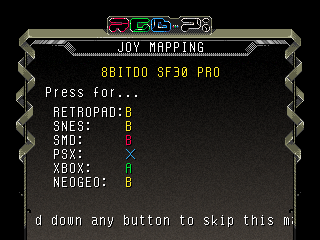
- PSX Pad Type
- Standard: emulates the original PSX gamepad. When using a DualShock in this mode, the analog sticks will behave as a digital pad.
- Analog/DualShock: use one of this modes to enable the rumble and analog functionalities.
Bluetooth
- Search Devices: search BT controllers. When pairing BT gamepads, you should always follow the next recommendations:
- 1. Use another usb pad to navigate that is not the same as you want to pair.
- 2. Update the firmware of your gamepad when feasible.
- 3. Set your gamepad in Dinput mode (aka Android mode).
- 4. Set your gamepad in pairing mode.
- 5. Press on Search Devices option and wait a few second until your gamepad is displayed in the list down below.
- 6. Select your gamepad from the list and press for doing the pairing.
- NOTE
- if your gamepad is not found, try searching again a couple more times. If the gamepad still refuses to appear in the list, try resetting its memory, and then repeat all above steps.
- Remove Pairings: unpair all your BT controllers.