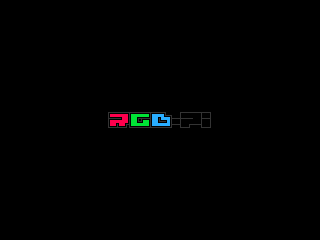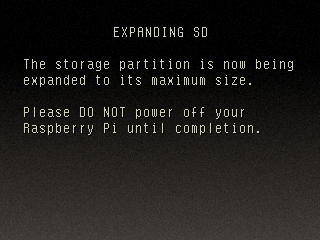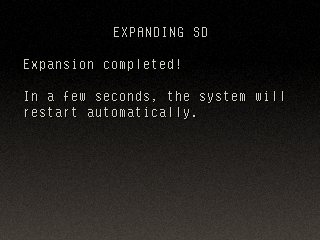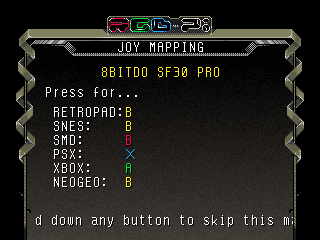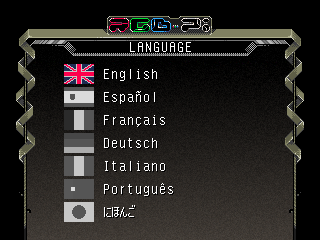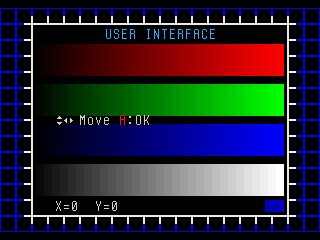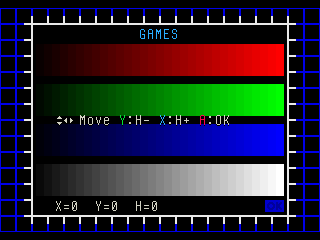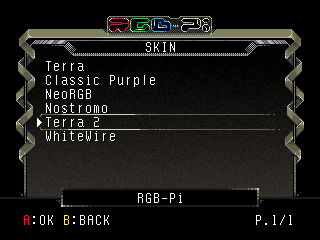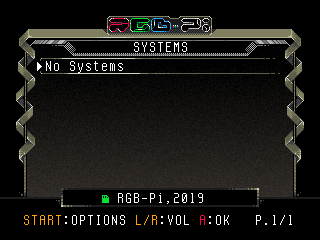Difference between revisions of "OS First Boot"
| Line 13: | Line 13: | ||
# Perform the UI and Screen image adjustments. | # Perform the UI and Screen image adjustments. | ||
#:[[File:01_ui_position.png|border]][[File:01_game_pos.png|border]] | #:[[File:01_ui_position.png|border]][[File:01_game_pos.png|border]] | ||
| − | # Select the desired skin. '''''Note''': '''Classic''' is the official skin used in RGB-Pi OS v1, and '''Terra''' is the official skin created specifically for RGB-Pi v2.'' | + | # Select the desired skin. '''''Note''': '''Classic Purple''' is the official skin used in RGB-Pi OS v1, and '''Terra''' is the official skin created specifically for RGB-Pi v2.'' |
#:[[File:01_skin.png|border]] | #:[[File:01_skin.png|border]] | ||
# That's all! after finishing the configuration, you'll be presented in the system menu screen. | # That's all! after finishing the configuration, you'll be presented in the system menu screen. | ||
#:[[File:01_systems.png|border]] | #:[[File:01_systems.png|border]] | ||
Revision as of 04:06, 2 May 2020
These are the step when powering on your Raspberry for the first time using a new copy of the OS:
- The boot logo will be displayed.
- Wait until the system expands the SD card to its maximum size.
- Wait for the system to reboot.
- Perform the joystick button mapping following the on screen instructions (this screen won't be displayed if there is not any joystick connected). Note: you can maintain any button pressed to skip any button mapping configuration.
- Select your language.
- Perform the UI and Screen image adjustments.
- Select the desired skin. Note: Classic Purple is the official skin used in RGB-Pi OS v1, and Terra is the official skin created specifically for RGB-Pi v2.
- That's all! after finishing the configuration, you'll be presented in the system menu screen.