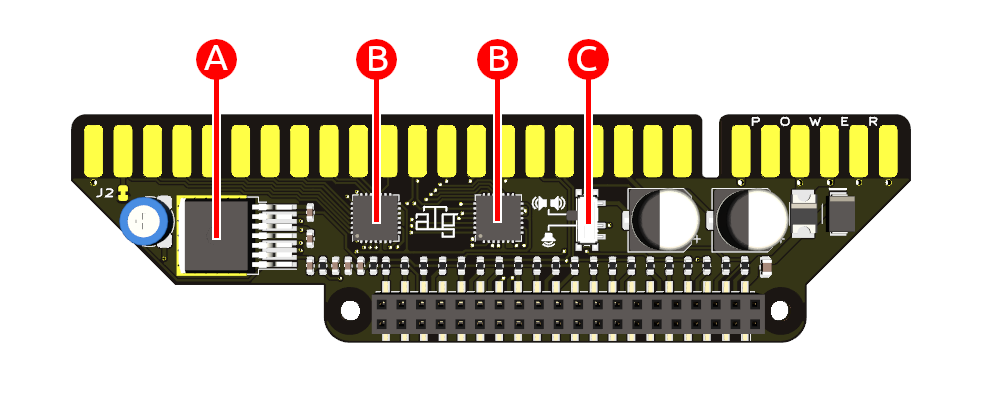Difference between revisions of "Repair"
(Created page with "It is necessary to access the RGB-Pi file system in order to accomplish tasks such as adding '''ROMs''' and '''BIOSes'''. Access to the file system also makes it possible to s...") |
|||
| (3 intermediate revisions by the same user not shown) | |||
| Line 1: | Line 1: | ||
| − | + | On this page you will find all the cases that '''ARE NOT COVERED BY THE WARRANTY''' due to having misused the device. | |
| + | Warning, to send your unit to the technical service you must make a '''ORDINARY''' postal shipment, ask about the postal address to contact@mortaca.com | ||
| − | + | Once the unit is received, the technical service will contact you with an assessment of the repair cost and whether or not it is covered by the guarantee, '''the shipping costs are the responsibility of the interested party'''. | |
| − | |||
| − | + | Below you will find a list of the most common damages caused by misuse or failure to follow the installation instructions. | |
| + | ===Component Description=== | ||
| + | [[File:Jamma.png]] | ||
| + | * '''A''' Audio amplifier - [https://www.mouser.es/ProductDetail/926-LM4952TSX-NOPB LM4952] | ||
| + | * '''B''' Controllers ICs - [https://www.mouser.es/ProductDetail/Microchip-Technology/MCP23017T-E-ML?qs=sGAEpiMZZMtLck3p7ZBovdnI9Qkzzuh9 MCP23017] | ||
| + | * '''C''' Audio switch | ||
| − | == | + | ===Faults and solutions=== |
| − | + | ===I have connected the reverse board and now the controls do not work=== | |
| + | Integrated circuits '''B''' are damaged and must be replaced | ||
| − | + | ===I have connected or disconnected the board with the machine turned on and if the audio amplifier has burned, I have no sound=== | |
| − | + | You must change the integrated '''A''' | |
| − | |||
| − | |||
| − | |||
| − | |||
| − | == | + | ===The raspberry does not turn on, none of its LEDs are not even red=== |
| + | This is usually due to a short circuit in the '''B''' chips between ground and 5v, you can check it with a multimeter in continuity mode between the pins of the board corresponding to 5v and the pins of the buttons of player 1 and player 2, if any of these does continuity the integrated '''B''' must be replaced. | ||
| − | === | + | ===Audio is very low or distorted=== |
| − | + | Check that the audio switch with which you can select if the output is mono or stereo is in the correct position for your wiring, if your wiring is standard jamma it should be in mono in the position of a single speaker, if your wiring is MVS Should it be in stereo in the two speaker position, prolonged use of the amplifier in the wrong mode could end up damaging the '''A''' chip and need to be replaced. | |
| − | |||
| − | |||
| − | |||
| − | |||
| − | |||
| − | |||
| − | |||
| − | |||
| − | |||
| − | |||
| − | |||
| − | |||
| − | |||
| − | |||
| − | |||
| − | |||
| − | |||
| − | |||
| − | |||
| − | |||
| − | |||
| − | |||
| − | |||
| − | |||
| − | |||
| − | |||
| − | |||
| − | |||
| − | |||
| − | |||
| − | |||
| − | |||
| − | |||
| − | |||
| − | |||
| − | |||
| − | |||
| − | |||
| − | |||
| − | |||
| − | |||
| − | |||
| − | |||
| − | |||
| − | |||
| − | |||
| − | |||
| − | |||
| − | |||
Latest revision as of 09:38, 31 October 2024
On this page you will find all the cases that ARE NOT COVERED BY THE WARRANTY due to having misused the device. Warning, to send your unit to the technical service you must make a ORDINARY postal shipment, ask about the postal address to contact@mortaca.com
Once the unit is received, the technical service will contact you with an assessment of the repair cost and whether or not it is covered by the guarantee, the shipping costs are the responsibility of the interested party.
Below you will find a list of the most common damages caused by misuse or failure to follow the installation instructions.
Contents
- 1 Component Description
- 2 Faults and solutions
- 3 I have connected the reverse board and now the controls do not work
- 4 I have connected or disconnected the board with the machine turned on and if the audio amplifier has burned, I have no sound
- 5 The raspberry does not turn on, none of its LEDs are not even red
- 6 Audio is very low or distorted
Component Description
Faults and solutions
I have connected the reverse board and now the controls do not work
Integrated circuits B are damaged and must be replaced
I have connected or disconnected the board with the machine turned on and if the audio amplifier has burned, I have no sound
You must change the integrated A
The raspberry does not turn on, none of its LEDs are not even red
This is usually due to a short circuit in the B chips between ground and 5v, you can check it with a multimeter in continuity mode between the pins of the board corresponding to 5v and the pins of the buttons of player 1 and player 2, if any of these does continuity the integrated B must be replaced.
Audio is very low or distorted
Check that the audio switch with which you can select if the output is mono or stereo is in the correct position for your wiring, if your wiring is standard jamma it should be in mono in the position of a single speaker, if your wiring is MVS Should it be in stereo in the two speaker position, prolonged use of the amplifier in the wrong mode could end up damaging the A chip and need to be replaced.