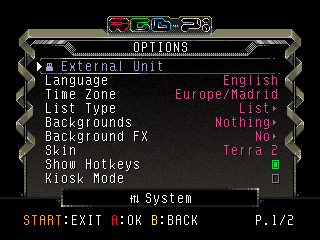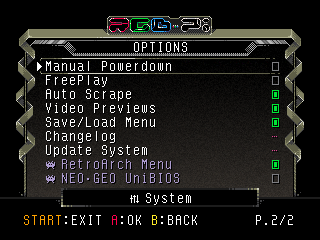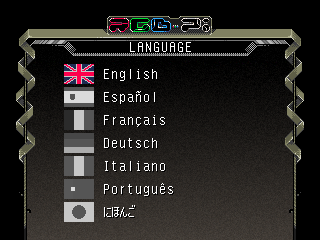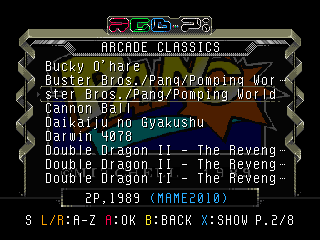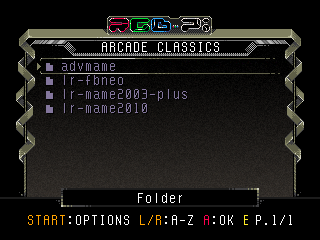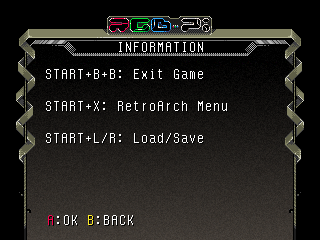Difference between revisions of "System Options"
(Created page with "border border * '''Language''': sets the UI language. *; border * '''List Type''' ** '''List''...") |
|||
| Line 4: | Line 4: | ||
*; [[File:01_lang.png|border]] | *; [[File:01_lang.png|border]] | ||
* '''List Type''' | * '''List Type''' | ||
| − | ** '''List''' | + | ** '''List''': displays all the games of the selected system in one single list. |
| − | ** '''Folders''' | + | ** '''Folders''': displays all the games of the selected system using the same folder structure that you have in your rom folder. |
| − | ** '''Image List''' | + | ** '''Image List''': displays only one game at a time with a full screen image of the same. |
| − | * Backgrounds | + | **; [[File:game_list.png|border]] [[File:game_folder.png|border]] [[File:game_image_list.png|border]] |
| − | * Skin | + | * '''Backgrounds''' |
| − | * Show Hotkeys | + | ** '''Nothing''': do not display any game image when you are navigating by the game menu. By pressing the '''Show''' button you can still display the scraper image if available. |
| − | * Kiosk Mode | + | ** '''Custom''': displays your custom game image if you have any in the images folder. If no custom image is available, it will display the title or ingame image if available. |
| − | * Manual Powerdown | + | ** '''Ingame Image''': displays the scraper ingame image. |
| − | * FreePlay | + | ** '''Title Screen''': displays the scraper title screen image. |
| − | * Changelog | + | :: '''NOTE''': you can place all your custom images in the following path: |
| − | * Update System | + | /home/pi/RGB-Pi/RetroPie/images |
| + | :: '''NOTE 2''': apart from the images, you can also use video snaps (video snaps have always priority over images) placing the same in the following folder: | ||
| + | /home/pi/RGB-Pi/RetroPie/videos | ||
| + | * '''Skin''': set your UI Skin. | ||
| + | * '''Show Hotkeys''': displays the information about hotkeys before launching any game. | ||
| + | *; [[File:infokeys.png|border]] | ||
| + | * '''Kiosk Mode''': block all system options with password to keep it more secure when the system is used by kids or in some public event. | ||
| + | :: '''NOTE''': this mode can cause some issues with console games. | ||
| + | * '''Manual Powerdown''': keep the Raspberry Pi with electricity after the shutdown sequence, so that the user can manually switch the power off manually. This avoids some scenarios where the Raspberry automatically restarts after powering down. | ||
| + | * '''FreePlay''': allows you to use any arcade game without the need of inserting any coin manually. | ||
| + | * '''Changelog''': shows all the changes performed from the first version of the OS. | ||
| + | * '''Update System''': update the system when available. | ||
Revision as of 20:40, 5 May 2020
- Language: sets the UI language.
- List Type
- Backgrounds
- Nothing: do not display any game image when you are navigating by the game menu. By pressing the Show button you can still display the scraper image if available.
- Custom: displays your custom game image if you have any in the images folder. If no custom image is available, it will display the title or ingame image if available.
- Ingame Image: displays the scraper ingame image.
- Title Screen: displays the scraper title screen image.
- NOTE: you can place all your custom images in the following path:
/home/pi/RGB-Pi/RetroPie/images
- NOTE 2: apart from the images, you can also use video snaps (video snaps have always priority over images) placing the same in the following folder:
/home/pi/RGB-Pi/RetroPie/videos
- Skin: set your UI Skin.
- Show Hotkeys: displays the information about hotkeys before launching any game.
- Kiosk Mode: block all system options with password to keep it more secure when the system is used by kids or in some public event.
- NOTE: this mode can cause some issues with console games.
- Manual Powerdown: keep the Raspberry Pi with electricity after the shutdown sequence, so that the user can manually switch the power off manually. This avoids some scenarios where the Raspberry automatically restarts after powering down.
- FreePlay: allows you to use any arcade game without the need of inserting any coin manually.
- Changelog: shows all the changes performed from the first version of the OS.
- Update System: update the system when available.